 One of the most popular features in Smartsheet is the ability to attach, access and share files in the context of your work. Gone are the days of leaving the office, walking in your front door, and suddenly realizing the file you need to work on is saved on your desktop – at work.
One of the most popular features in Smartsheet is the ability to attach, access and share files in the context of your work. Gone are the days of leaving the office, walking in your front door, and suddenly realizing the file you need to work on is saved on your desktop – at work.
With Smartsheet, you can quickly access your work and all those related documents by attaching them from your desktop or from another file sharing system like Google Drive, Box, and Dropbox. As a result of organizing your files alongside the work you’re managing in Smartsheet, you’ll save time and never be caught without “that” file again.
Many companies use Smartsheet to organize and share files. Massage Envy franchise owner D’Onn Genovese offers a great example in this case study. She uses Smartsheet as her human resources hub; each step of the new hire onboarding process is detailed row by row in her sheets, with the corresponding forms attached to each row. Documents match up with actions to be taken by both new employee and hiring manager.
Whether you upload files directly from your desktop or attach documents from file sharing apps, there are distinct advantages – and differences.
Which approach is right for you?
Uploading Attachments
You can attach almost any type of file to your sheets – including images and PDFs. This is a great approach if you and your team haven’t fully transitioned to full-on operations in the cloud and need to share files from desktop software like Word, Excel and PowerPoint.
To upload your files to Smartsheet, click ‘Upload’ and select the file from any location on your machine.
Things to Know About Uploading Attachments:
- Uploaded files are copies of your original file stored on our service.
- Anyone shared to your sheet can access these attachments with no extra permission levels.
- Clicking on the attachment allows you to open it with the right local application for the file type (i.e. .doc files open in your word processor, .xls open in your spreadsheet program, etc.)
- Once opened in your external application, any changes you make there need to be saved locally and then re-uploaded as an attachment back into Smartsheet.
- On certain browsers like Chrome and Firefox, you can drag and drop these files directly on a row to re-attach them quickly.
Attaching Files from Box, Google Drive, and Dropbox
Do you use Dropbox, Box or Google Drive to store your files rather than keeping them on your desktop? Smartsheet syncs with these apps, too.

You can save files from these programs to rows in your sheets by using the ‘Attach From’ option – or you can link to a website URL. Using online file storage services is fantastic if you’re ready to move more of your systems into the cloud, or if you’d like to add an extra permission level to an attachment within your sheet.
Things to Know About Attaching from Dropbox, Box, or Google Drive:
- When you attach a file from Dropbox, Box, or Google Drive, you’re adding a link to where your files are stored in our partner services.
- Since Google Docs file storage service (via Google Drive) supports editing/creation within Google, changes you make and save there will be seen when users click on the Smartsheet link to the file.
- Use Box Edit for editing in Box files.
- Check out apps like WriteBox to edit files directly in Dropbox. No need to re-attach a new version of your file to your sheet.
- With Google Drive, Dropbox and Box you have an additional level of permission control, on top of the sharing permissions set on your sheet. You can adjust permission levels by file if needed.
Flexibility is the name of the game when it comes to attaching and storing files in Smartsheet. Take some time to try out each system – or a combo of both – to see what works best for your team.
One thing’s for sure, you’ll save time and cut down on confusion by storing documents, graphics files, and more all in the context of your work.
Til next week, dig in and explore!
- Support Team
 Twitter can be a great tool, but as a busy project manager you may not have the time to identify the most valuable people and organizations to follow for your work. So to help you out, we’ve done the work for you.
Twitter can be a great tool, but as a busy project manager you may not have the time to identify the most valuable people and organizations to follow for your work. So to help you out, we’ve done the work for you.









 Open your Home tab and then right-click on the name of the sheet you’d like to backup. From the options that appear, select Request Backup.
Open your Home tab and then right-click on the name of the sheet you’d like to backup. From the options that appear, select Request Backup. 
 Today marks what would have been Stephen Covey’s 81st birthday. He was an educator, businessman, and the author of several books. His most popular book, The 7 Habits of Highly Effective People, has sold more than 25 million copies worldwide since it was first published in 1989.
Today marks what would have been Stephen Covey’s 81st birthday. He was an educator, businessman, and the author of several books. His most popular book, The 7 Habits of Highly Effective People, has sold more than 25 million copies worldwide since it was first published in 1989. 
 Rather than hire a marketing coordinator, the marketing department at Eli Lilly Federal Credit Union filled the headcount with Smartsheet. "We needed a well-organized resource to rely on to keep us on top of the flurry of inter-departmental projects. Smartsheet has filled this role in staffing," explained Michelle Payne, communications and education manager for the large credit union. "Smartsheet helps us manage, collaborate and complete marketing requests from the rest of ELFCU – it's an integral part of our marketing team today."
Rather than hire a marketing coordinator, the marketing department at Eli Lilly Federal Credit Union filled the headcount with Smartsheet. "We needed a well-organized resource to rely on to keep us on top of the flurry of inter-departmental projects. Smartsheet has filled this role in staffing," explained Michelle Payne, communications and education manager for the large credit union. "Smartsheet helps us manage, collaborate and complete marketing requests from the rest of ELFCU – it's an integral part of our marketing team today." Web forms are forms built using the columns of your sheet as a base. They’re easy to create – just click the ‘Web Forms’ tab at the bottom of your sheet and use the Web Form Editor to customize the questions you’ll ask and appearance of your web form.
Web forms are forms built using the columns of your sheet as a base. They’re easy to create – just click the ‘Web Forms’ tab at the bottom of your sheet and use the Web Form Editor to customize the questions you’ll ask and appearance of your web form. 
 outs with five simple tips.
outs with five simple tips. 
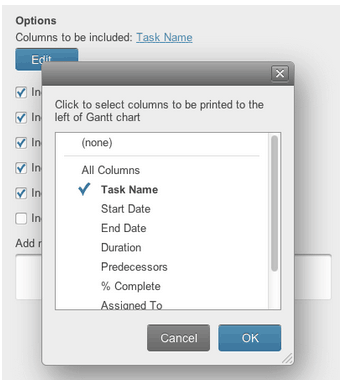

 ... Zoom Out from Months/Weeks view
... Zoom Out from Months/Weeks view ... To condense your timeline to Quarters/Months
... To condense your timeline to Quarters/Months
 your Gantt chart’s timeline increment. For example, if your Gantt chart's primary heading (timeline increment) is set to Months, and your custom date range is the last 2 weeks of that month, the entire month will still be included in the PDF. To narrow the date range, use the Zoom In icon to change the primary heading back to weeks, and you’ll be able to print out a two week portion of your project.
your Gantt chart’s timeline increment. For example, if your Gantt chart's primary heading (timeline increment) is set to Months, and your custom date range is the last 2 weeks of that month, the entire month will still be included in the PDF. To narrow the date range, use the Zoom In icon to change the primary heading back to weeks, and you’ll be able to print out a two week portion of your project. Successful project management is made up of a number of factors: detailed planning and task tracking, smart delegation, exceptional communication, and strong leadership overall.
Successful project management is made up of a number of factors: detailed planning and task tracking, smart delegation, exceptional communication, and strong leadership overall.
 Getting Things Done: The Art of Stress-Free Productivity
Getting Things Done: The Art of Stress-Free Productivity







 With the Project Management Software industry now over $1 billion with hundreds of competitive solutions, it's not difficult to understand why companies struggle choosing a solution. To give buyers guidance,
With the Project Management Software industry now over $1 billion with hundreds of competitive solutions, it's not difficult to understand why companies struggle choosing a solution. To give buyers guidance, 
 We’re excited to announce that a better, faster experience attaching files from Google Drive is here. Being able to access your files from Google Drive via a new Google Picker directly in Smartsheet gives you instant access to all of your files. Using Google and Smartsheet to get things done with your team just got quicker.
We’re excited to announce that a better, faster experience attaching files from Google Drive is here. Being able to access your files from Google Drive via a new Google Picker directly in Smartsheet gives you instant access to all of your files. Using Google and Smartsheet to get things done with your team just got quicker. 

 different way to incorporate important emails into your work in Smartsheet, read on for a few quick tips.
different way to incorporate important emails into your work in Smartsheet, read on for a few quick tips.

 For all you Outlook users out there – when you open an email from your Outlook inbox, you can save it as an attachment in your sheets. Use File > Save As and select Outlook Message Format as the type of file to save. Once saved, you can attach the email directly to a row. When other Outlook users click open the attachment from your sheet, it will launch in Outlook. Use this approach to attaching emails for more than a record of correspondence.
For all you Outlook users out there – when you open an email from your Outlook inbox, you can save it as an attachment in your sheets. Use File > Save As and select Outlook Message Format as the type of file to save. Once saved, you can attach the email directly to a row. When other Outlook users click open the attachment from your sheet, it will launch in Outlook. Use this approach to attaching emails for more than a record of correspondence.  Print option to save the email as a PDF (when you’re in the email message go to More Options > Print and change the Printer Destination option to Save As PDF).
Print option to save the email as a PDF (when you’re in the email message go to More Options > Print and change the Printer Destination option to Save As PDF).  When some 9,000 people descended on Las Vegas last week for AWS re:Invent, Amazon Web Services put a stake in the ground and successfully positioned themselves as THE world-class IT infrastructure goliath.
When some 9,000 people descended on Las Vegas last week for AWS re:Invent, Amazon Web Services put a stake in the ground and successfully positioned themselves as THE world-class IT infrastructure goliath. 

 Three years ago, Smartsheet was one of the first third-party applications available in the Google Apps Marketplace. At the time, we were a scrappy little startup with fewer than 10 employees and were looking for avenues to grow.
Three years ago, Smartsheet was one of the first third-party applications available in the Google Apps Marketplace. At the time, we were a scrappy little startup with fewer than 10 employees and were looking for avenues to grow.

 When it comes to sharing and collaborating on work, we weren’t expecting users from the Google Apps Marketplace to be any more collaborative than users coming from other channels.
When it comes to sharing and collaborating on work, we weren’t expecting users from the Google Apps Marketplace to be any more collaborative than users coming from other channels.






 Spreadsheets are supposed to help you organize and track information, so you can see your work accurately and act on it accordingly. Unfortunately, it doesn’t always work out that way.
Spreadsheets are supposed to help you organize and track information, so you can see your work accurately and act on it accordingly. Unfortunately, it doesn’t always work out that way.





 marketers at
marketers at  summary of everything your team members have been assigned to, and links to all the different sheets containing those tasks, with a little help from a Report. Pretty handy to be able to pull information together so quickly. Plus, when you update information directly in the Report, that data will automatically update in each source sheet the Report pulls information from.
summary of everything your team members have been assigned to, and links to all the different sheets containing those tasks, with a little help from a Report. Pretty handy to be able to pull information together so quickly. Plus, when you update information directly in the Report, that data will automatically update in each source sheet the Report pulls information from.

 Amy Tucker, project manager at Magnolia Bakery, saves her own templates in Smartsheet to make this happen. According to Tucker, using this templated approach to expansion is critical – there’s no guesswork involved when it comes to recreating the Magnolia Bakery brand and atmosphere anywhere in the world.
Amy Tucker, project manager at Magnolia Bakery, saves her own templates in Smartsheet to make this happen. According to Tucker, using this templated approach to expansion is critical – there’s no guesswork involved when it comes to recreating the Magnolia Bakery brand and atmosphere anywhere in the world. assets organized in Smartsheet. Within the department are multiple teams covering advertising, events, promotions, creative services, communication and education.
assets organized in Smartsheet. Within the department are multiple teams covering advertising, events, promotions, creative services, communication and education. Do you ever feel like you’re spending too much time reminding your team of upcoming due dates? This week, we’ll show you how to automate reminders and customize individual due dates, otherwise known as Recurring Reminders (reminders that persist until a task is marked complete).
Do you ever feel like you’re spending too much time reminding your team of upcoming due dates? This week, we’ll show you how to automate reminders and customize individual due dates, otherwise known as Recurring Reminders (reminders that persist until a task is marked complete). deadlines, or if your team is spread across multiple projects or they need a little extra help to stay on track. With Recurring Reminders set in your sheet, you’ll save time and rest easier knowing that nothing will be missed.
deadlines, or if your team is spread across multiple projects or they need a little extra help to stay on track. With Recurring Reminders set in your sheet, you’ll save time and rest easier knowing that nothing will be missed.

 Today, the Smartsheet and Google relationship got a little bit stronger with the launch of our
Today, the Smartsheet and Google relationship got a little bit stronger with the launch of our  This week, I had the opportunity to talk with one of the most efficient managers I’ve ever met. I was interested in learning how he and his team keep everything organized and on track as they head into the busiest time of the year. In his world, nothing - NOTHING - can fall through the cracks. Delays in product delivery simply can’t happen. Some would say he’s a magician for getting 100% satisfaction ratings; I think he’s a master of manufacturing on demand.
This week, I had the opportunity to talk with one of the most efficient managers I’ve ever met. I was interested in learning how he and his team keep everything organized and on track as they head into the busiest time of the year. In his world, nothing - NOTHING - can fall through the cracks. Delays in product delivery simply can’t happen. Some would say he’s a magician for getting 100% satisfaction ratings; I think he’s a master of manufacturing on demand.



 Me: What difference has using Smartsheet made for you?
Me: What difference has using Smartsheet made for you? It’s the list-making time of year, the time when people are thinking about fresh starts, big plans and even bigger wins. So here, just in time for your New Years resolution list, is the unofficial Smartsheet guide to upping your project management game in 2014.
It’s the list-making time of year, the time when people are thinking about fresh starts, big plans and even bigger wins. So here, just in time for your New Years resolution list, is the unofficial Smartsheet guide to upping your project management game in 2014.